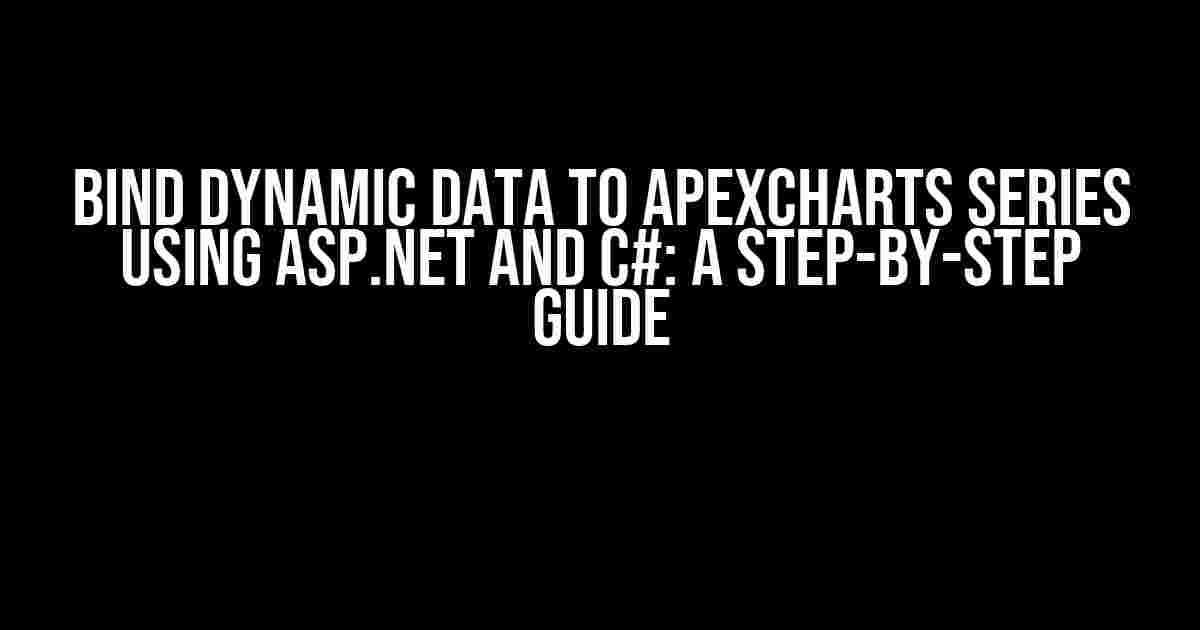In today’s data-driven world, visualizing complex data sets has become an essential aspect of decision-making. Apexcharts, a popular JavaScript charting library, allows developers to create stunning and interactive charts. However, when it comes to binding dynamic data to Apexcharts series using ASP.NET and C#, things can get a bit tricky. Fear not, dear developer, for we’ve got you covered! In this article, we’ll take you on a step-by-step journey to effortlessly bind dynamic data to Apexcharts series using ASP.NET and C#.
Why Apexcharts?
Before we dive into the nitty-gritty, let’s quickly discuss why Apexcharts is an excellent choice for your charting needs. Here are a few reasons why:
- Customizable and Extensible**: Apexcharts is highly customizable, allowing you to tailor your charts to your specific requirements.
- Lightweight and Fast**: Apexcharts is built with performance in mind, ensuring that your charts load quickly and smoothly.
- Interactive and Responsive**: Apexcharts provides a seamless user experience, with interactive and responsive charts that adapt to various screen sizes and devices.
Setting Up the Project
Let’s get started by setting up a new ASP.NET project in Visual Studio. Follow these steps:
- Create a new ASP.NET Web Application project in Visual Studio.
- Choose the “Empty” template and click “Create”.
- In the Solution Explorer, right-click on the project and select “Manage NuGet Packages”.
- Search for and install the “ApexCharts” package.
- Create a new C# class library project to handle our data logic.
- Add the necessary references to the C# class library project.
Creating the Data Logic
In our C# class library project, we’ll create a simple data class to hold our chart data. Let’s create a new class called “ChartData.cs”:
public class ChartData
{
public string Category { get; set; }
public double Value { get; set; }
}
Next, we’ll create a data access layer to retrieve our chart data. Let’s create a new class called “ChartDataAccess.cs”:
public class ChartDataAccess
{
public static List<ChartData> GetChartData()
{
// Simulating data retrieval from a database or API
List<ChartData> chartData = new List<ChartData>
{
new ChartData { Category = "A", Value = 100 },
new ChartData { Category = "B", Value = 200 },
new ChartData { Category = "C", Value = 300 },
new ChartData { Category = "D", Value = 400 },
};
return chartData;
}
}
Binding Dynamic Data to Apexcharts Series
Now that we have our data logic in place, let’s move on to binding dynamic data to Apexcharts series. In our ASP.NET project, create a new web form called “Default.aspx” and add the following code:
<%@ Page Language="C#" %>
<script type="text/javascript" src="https://cdn.jsdelivr.net/npm/apexcharts"></script>
<div id="chart"></div>
<script>
var chartData = [];
$.ajax({
type: "POST",
url: "Default.aspx/GetChartData",
contentType: "application/json; charset=utf-8",
dataType: "json",
success: function (data) {
chartData = data.d;
var options = {
series: [{
name: "Series 1",
data: chartData.map(function (item) {
return item.Value;
})
}],
chart: {
type: "bar"
},
xaxis: {
categories: chartData.map(function (item) {
return item.Category;
})
}
};
var chart = new ApexCharts(document.querySelector("#chart"), options);
chart.render();
}
});
</script>
In the above code, we’re using jQuery to make an AJAX call to a server-side method “GetChartData” to retrieve our chart data. We then bind the data to the Apexcharts series using the “map” function to extract the values and categories.
Server-Side Method (GetChartData)
In our ASP.NET project, create a new method called “GetChartData” in the code-behind file “Default.aspx.cs”:
public partial class _Default : Page
{
[WebMethod]
public static List<ChartData> GetChartData()
{
ChartDataAccess chartDataAccess = new ChartDataAccess();
return chartDataAccess.GetChartData();
}
}
In this method, we’re calling our data access layer to retrieve the chart data, which is then serialized and returned as JSON data to the client-side.
Conclusion
And that’s it! We’ve successfully bound dynamic data to Apexcharts series using ASP.NET and C#. By following these steps, you can easily integrate Apexcharts into your ASP.NET applications and create stunning, interactive charts that showcase your data in a meaningful way. Remember to customize and extend Apexcharts to fit your specific requirements, and don’t hesitate to reach out if you have any questions or need further assistance.
| Chart Type | Example |
|---|---|
| Bar Chart |  |
| Line Chart |  |
| Pie Chart |  |
Using Apexcharts, the possibilities are endless! Experiment with different chart types, customize the appearance, and explore the various features to take your data visualization to the next level.
Additional Resources
We hope you found this article helpful and informative. Happy coding, and don’t forget to share your own Apexcharts creations with the community!
Frequently Asked Question
Got questions about binding dynamic data to Apexcharts series using ASP.NET and C#? We’ve got answers! Check out these FAQs to get started.
How do I bind dynamic data to Apexcharts series in ASP.NET?
To bind dynamic data to Apexcharts series in ASP.NET, you can use the `DataBind` method to bind your data to the chart series. You can also use the `BindData` method to bind the data to the chart. Make sure to convert your data to a JSON format that Apexcharts can understand. For example, you can use `JsonConvert.SerializeObject` to convert your data to JSON.
What is the best way to handle large datasets in Apexcharts with ASP.NET?
When dealing with large datasets in Apexcharts with ASP.NET, it’s essential to optimize your data handling to prevent performance issues. Consider using server-side data processing, such as filtering and aggregating data, to reduce the amount of data being sent to the client. You can also use Apexcharts’ built-in features like data grouping and filtering to manage large datasets.
How do I update Apexcharts series dynamically in ASP.NET?
To update Apexcharts series dynamically in ASP.NET, you can use JavaScript to update the chart data in real-time. You can use ASP.NET’s built-in features like Web API or SignalR to push updates to the client. Alternatively, you can use Apexcharts’ built-in update methods, such as `updateSeries` or `appendData`, to update the chart data.
What is the most suitable data structure for binding to Apexcharts series in ASP.NET?
The most suitable data structure for binding to Apexcharts series in ASP.NET is a JSON object or a collection of JSON objects. Apexcharts supports various data formats, including arrays, objects, and datasets. You can use C#’s built-in serialization features, such as `JsonConvert.SerializeObject`, to convert your data to JSON.
Can I use ASP.NET Core to bind dynamic data to Apexcharts series?
Yes, you can use ASP.NET Core to bind dynamic data to Apexcharts series. ASP.NET Core provides a robust framework for building web applications, and Apexcharts can be easily integrated with ASP.NET Core using Razor Pages, MVC, or Web API. You can use ASP.NET Core’s built-in features, such as JSON serialization and deserialization, to work with Apexcharts.