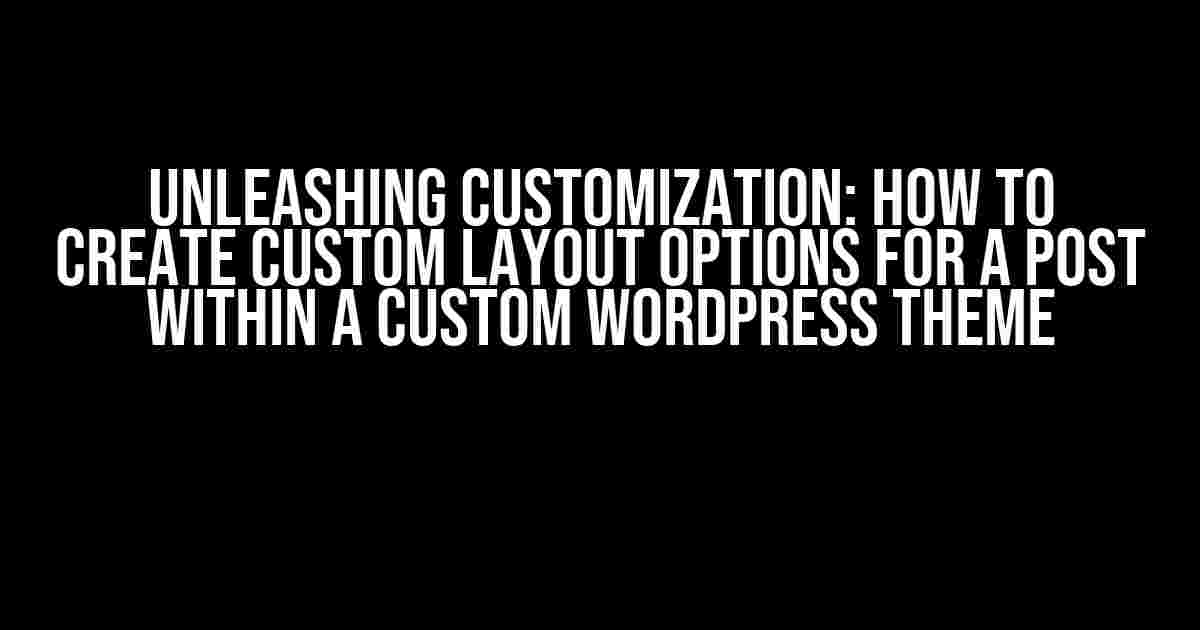Are you tired of being limited by the standard layout options in your WordPress theme? Do you want to take your blog posts to the next level by offering your users a unique and engaging reading experience? Look no further! In this comprehensive guide, we’ll walk you through the process of creating custom layout options for a post within a custom WordPress theme. Buckle up, and let’s dive into the world of theme development!
Understanding the Basics
Before we begin, it’s essential to understand the fundamental concepts of WordPress theme development. If you’re new to theme development, don’t worry; we’ll cover the essentials to get you started.
A WordPress theme consists of a series of PHP files that work together to generate the visual aspects of your website. The most critical files for our purposes are:
functions.php: This file contains the core functions that power your theme.page.phpandsingle.php: These files control the layout of individual pages and posts, respectively.
Step 1: Registering Custom Meta Boxes
To create custom layout options, we need to register custom meta boxes using the add_meta_box function. This function takes three arguments:
add_meta_box(
$id,
$title,
$callback,
$screen,
$context,
$priority,
$callback_args
);Let’s create a custom meta box to control the layout of our post. In your functions.php file, add the following code:
function custom_layout_meta_box() {
add_meta_box(
'custom_layout_options',
__('Custom Layout Options', 'your_theme_slug'),
'custom_layout_meta_box_callback',
'post',
'advanced',
'high'
);
}
add_action('add_meta_boxes', 'custom_layout_meta_box');Step 2: Creating the Custom Meta Box Callback Function
The custom_layout_meta_box_callback function is responsible for rendering the HTML content of our meta box. We’ll create a simple form with two fields: a dropdown menu to select the layout and a checkbox to toggle the display of a featured image.
function custom_layout_meta_box_callback($post) {
$layout_options = array(
'default' => __('Default Layout', 'your_theme_slug'),
'full-width' => __('Full-Width Layout', 'your_theme_slug'),
'grid-layout' => __('Grid Layout', 'your_theme_slug')
);
$featured_image_display = get_post_meta($post->ID, 'featured_image_display', true);
?>
<table>
<tr>
<th><label for="custom_layout"><?php _e('Select Layout:', 'your_theme_slug'); ?></label></th>
<td>
<select name="custom_layout" id="custom_layout">
<?php foreach ($layout_options as $value => $label) : ?>
<option value *)<?php echo $value; ?>><?php echo $label; ?></option>
<?php endforeach; ?>
</select>
</td>
</tr>
<tr>
<th><label for="featured_image_display"><?php _e('Display Featured Image:', 'your_theme_slug'); ?></label></th>
<td>
<input type="checkbox" name="featured_image_display" id="featured_image_display" value="1" <?php checked($featured_image_display, 1); ?> />
</td>
</tr>
</table>
<?php
}Step 3: Saving the Custom Meta Box Data
Now that we have our meta box set up, we need to save the data when the post is updated. We’ll use the save_post action hook to achieve this.
function custom_layout_save_post_data($post_id) {
if (isset($_POST['custom_layout'])) {
update_post_meta($post_id, 'custom_layout', $_POST['custom_layout']);
}
if (isset($_POST['featured_image_display'])) {
update_post_meta($post_id, 'featured_image_display', 1);
} else {
delete_post_meta($post_id, 'featured_image_display');
}
}
add_action('save_post', 'custom_layout_save_post_data');Step 4: Displaying the Custom Layout
With our meta box data saved, it’s time to display the custom layout on our post. We’ll create a custom template file called custom-layout.php and modify our single.php file to use this new template.
In your single.php file, add the following code:
<?php
$custom_layout = get_post_meta(get_the_ID(), 'custom_layout', true);
if ($custom_layout == 'full-width') {
get_template_part('custom-layout', 'full-width');
} elseif ($custom_layout == 'grid-layout') {
get_template_part('custom-layout', 'grid-layout');
} else {
get_template_part('content');
}
?>Create a new file called custom-layout-full-width.php and add the following code:
<?php
/**
* Full-width layout template
*/
?>
<div class="full-width-layout">
<?php the_content(); ?>
</div>Repeat the process for the grid layout template.
Step 5: Adding CSS Styles
The final step is to add CSS styles to our custom layout templates. Create a new file called styles.css in your theme directory and add the following code:
/* Full-width layout styles */
.full-width-layout {
max-width: 100%;
padding: 20px;
background-color: #f7f7f7;
}
/* Grid layout styles */
.grid-layout {
display: grid;
grid-template-columns: repeat(2, 1fr);
grid-gap: 20px;
}
.grid-layout .post-content {
grid-column: 1 / -1;
}Don’t forget to enqueue the styles.css file in your functions.php file:
function custom_layout_enqueue_styles() {
wp_enqueue_style('custom-layout-styles', get_template_directory_uri() . '/styles.css');
}
add_action('wp_enqueue_scripts', 'custom_layout_enqueue_styles');Conclusion
And that’s it! You now have a custom WordPress theme with custom layout options for your posts. By following these steps, you’ve successfully created a meta box, saved the data, and displayed the custom layout on your post. Pat yourself on the back, and get ready to take your blog to the next level!
Remember, the key to custom WordPress theme development is to experiment, learn, and adapt. Don’t be afraid to try new things and push the boundaries of what’s possible. Happy coding!
Here are 5 Questions and Answers about “How to create custom layout options for a post within a custom WordPress theme?”
Frequently Asked Question
Want to give your WordPress theme a unique touch? Learn how to create custom layout options for a post within a custom WordPress theme with these frequently asked questions!
How do I create a custom layout option for a single post?
To create a custom layout option for a single post, you’ll need to add a metabox to the post editor screen. You can do this by using the `add_meta_box` function in your theme’s functions.php file. For example, you can create a metabox with a dropdown menu that allows users to select a custom layout for the post. Then, use CSS to style the post content based on the selected layout.
What is the best way to store custom layout options in WordPress?
The best way to store custom layout options in WordPress is to use the `update_post_meta` function to save the selected layout option as post metadata. This way, you can easily retrieve the selected layout option using the `get_post_meta` function and use it to style the post content.
Can I use a page builder to create custom layout options for a post?
Yes, you can use a page builder like Elementor, Beaver Builder, or Divi to create custom layout options for a post. These page builders often provide a range of layout modules and templates that you can use to create custom layouts for your posts. You can then use their built-in settings to customize the layout options for each post.
How do I display custom layout options on the frontend of my WordPress site?
To display custom layout options on the frontend of your WordPress site, you’ll need to use PHP to retrieve the selected layout option and then use CSS to style the post content accordingly. You can use WordPress conditional statements like `if` and `else` to display different layouts based on the selected option.
Can I create custom layout options for specific post types only?
Yes, you can create custom layout options for specific post types only by using WordPress conditional statements like `is_post_type` to target specific post types. For example, you can create a custom layout option for blog posts only, and then use CSS to style the post content differently for other post types.