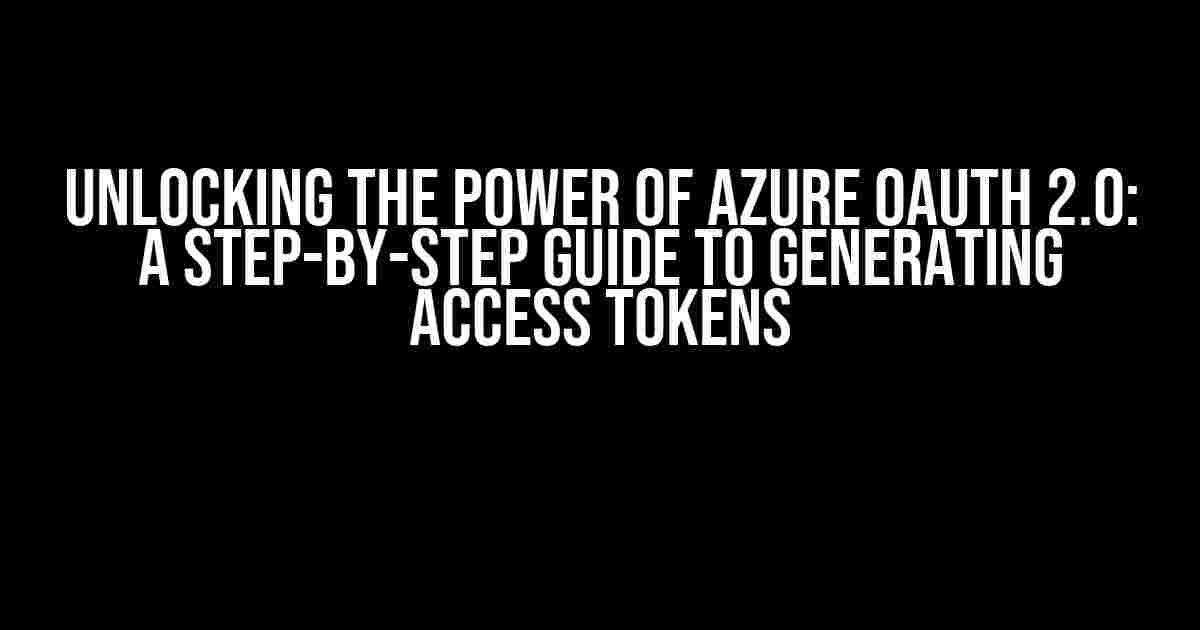Are you ready to harness the full potential of Azure OAuth 2.0 and securely authenticate your applications? Look no further! In this comprehensive guide, we’ll walk you through the process of generating an access token from Azure OAuth 2.0 token (v2) endpoints. Buckle up, and let’s dive into the world of secure authentication!
What is Azure OAuth 2.0?
Azure OAuth 2.0 is an authorization framework that enables applications to securely access Azure resources on behalf of users. It’s based on the OAuth 2.0 protocol, which is a widely adopted standard for authorization. With Azure OAuth 2.0, you can delegate user credentials to your application, allowing it to access Azure resources without compromising security.
Why Do I Need an Access Token?
An access token is a crucial component in the OAuth 2.0 flow. It’s a JSON Web Token (JWT) that grants your application permission to access Azure resources. Without an access token, your application can’t interact with Azure services, making it impossible to perform tasks such as data storage, computation, or identity management.
Generating an Access Token from Azure OAuth 2.0 Token (v2) Endpoints
Now that we’ve covered the basics, let’s get started with generating an access token! There are two primary ways to obtain an access token from Azure OAuth 2.0 token (v2) endpoints:
Client Credentials Flow
In the client credentials flow, your application uses its client ID and client secret to obtain an access token. This flow is suitable for server-side applications that need to access Azure resources without user interaction.
Step 1: Register Your Application in Azure AD
First, register your application in Azure Active Directory (Azure AD) to obtain a client ID and client secret. Follow these steps:
- Sign in to the Azure portal (https://portal.azure.com/)
- Navigate to Azure Active Directory > App registrations
- Click “New registration”
- Enter your application name and select “Web” as the platform
- Specify the redirect URI (optional)
- Click “Register”
Step 2: Request an Access Token
Using your client ID and client secret, send a POST request to the Azure OAuth 2.0 token endpoint:
POST https://login.microsoftonline.com/{tenantId}/oauth2/v2.0/token
Content-Type: application/x-www-form-urlencoded
client_id={clientId}
&client_secret={clientSecret}
&grant_type=client_credentials
&scope=https://graph.microsoft.com/.default
Replace `{tenantId}`, `{clientId}`, and `{clientSecret}` with your actual values.
Step 3: Receive and Use the Access Token
The Azure OAuth 2.0 token endpoint will respond with an access token in JSON format:
{
"access_token": "eyJ0eXAiOi...",
"token_type": "Bearer",
"expires_in": 3599,
"ext_expires_in": 0
}
Use the access token to authenticate your application to Azure resources.
Authorization Code Flow
In the authorization code flow, your application redirects the user to the Azure OAuth 2.0 authorization endpoint, where they authenticate and authorize your application. This flow is suitable for clients that need to access Azure resources on behalf of a user.
Step 1: Redirect the User to the Authorization Endpoint
Send the user to the Azure OAuth 2.0 authorization endpoint:
GET https://login.microsoftonline.com/{tenantId}/oauth2/v2.0/authorize
?client_id={clientId}
&response_type=code
&redirect_uri={redirectUri}
&scope=https://graph.microsoft.com/.default
&state=12345
Replace `{tenantId}`, `{clientId}`, `{redirectUri}`, and `{state}` with your actual values.
Step 2: Handle the Redirect and Obtain an Authorization Code
After the user authenticates and authorizes your application, Azure OAuth 2.0 will redirect the user back to your application with an authorization code:
GET {redirectUri}?code={authorizationCode}&state=12345
Exchange the authorization code for an access token:
POST https://login.microsoftonline.com/{tenantId}/oauth2/v2.0/token
Content-Type: application/x-www-form-urlencoded
grant_type=authorization_code
&code={authorizationCode}
&redirect_uri={redirectUri}
&client_id={clientId}
&client_secret={clientSecret}
Step 3: Receive and Use the Access Token
The Azure OAuth 2.0 token endpoint will respond with an access token in JSON format:
{
"access_token": "eyJ0eXAiOi...',
"token_type": "Bearer",
"expires_in": 3599,
"ext_expires_in": 0
}
Use the access token to authenticate your application to Azure resources.
Best Practices and Troubleshooting
When working with Azure OAuth 2.0, keep the following best practices in mind:
- Always handle errors and exceptions gracefully
- Use secure storage for your client secret and access tokens
- Validate the audience and issuer of the access token
- Use token caching to reduce the number of requests to the token endpoint
- Verify your client ID, client secret, and tenant ID
- Ensure the correct scope and grant type are used
- Check the token endpoint’s response for error messages
Conclusion
Generating an access token from Azure OAuth 2.0 token (v2) endpoints is a crucial step in securing your applications. By following the client credentials flow or authorization code flow, you can obtain an access token and authenticate your application to Azure resources. Remember to handle errors, store secrets securely, and validate tokens to ensure a secure and seamless experience for your users.
| Flow | Description | Usage |
|---|---|---|
| Client Credentials Flow | Obtain an access token using client ID and client secret | Server-side applications without user interaction |
| Authorization Code Flow | Obtain an access token using an authorization code | Clients that need to access Azure resources on behalf of a user |
Now, go ahead and unlock the full potential of Azure OAuth 2.0 in your applications!
Frequently Asked Question
Getting stuck on generating access tokens from Azure OAuth 2.0 token (v2) endpoints? Worry not, we’ve got you covered! Check out these frequently asked questions to get the hang of it.
What is the endpoint URL to generate an access token from Azure OAuth 2.0 token (v2) endpoints?
The endpoint URL to generate an access token from Azure OAuth 2.0 token (v2) endpoints is https://login.microsoftonline.com/{tenantId}/oauth2/v2.0/token, where {tenantId} is your Azure Active Directory (AAD) tenant ID.
What are the required parameters to include in the token request?
To generate an access token, you need to include the following parameters in the token request: grant_type (set to client_credentials), client_id (your Azure AD application client ID), client_secret (your Azure AD application client secret), and scope (the desired scope of the access token, e.g., https://graph.microsoft.com/.default).
How do I authenticate the token request?
To authenticate the token request, you need to include the Authorization header with a valid client authentication method, such as Basic or Bearer. For example, you can use the client_id:client_secret format for basic authentication.
What is the response format of the access token?
The response format of the access token is JSON (application/json), which includes the access token, token type, expires in, and scope. The access token is returned in the access_token property, which you can use to authenticate your requests to the Azure AD-protected resources.
How long is the access token valid?
The access token is valid for a maximum of 1 hour (3600 seconds) by default. After the token expires, you need to request a new access token using the same token endpoint and parameters. You can also use the refresh_token grant type to obtain a new access token.